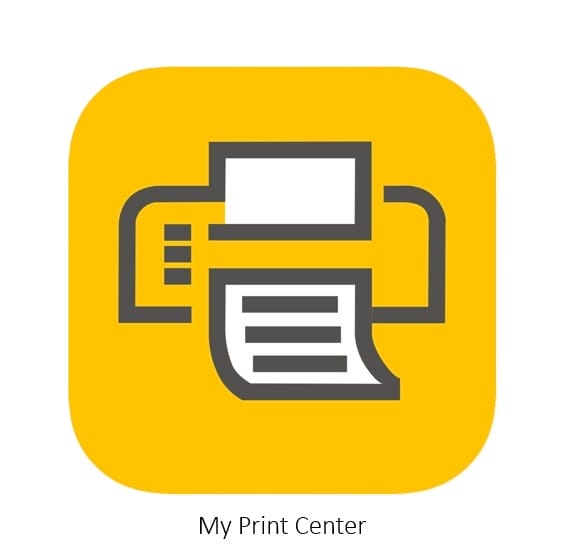Pharos – Campus Printers
Pharos is Western University of Health Sciences student printing system.
Students can use My Print Center to add funds** to their Pharos account using a credit card or PayPal. Students can also manage print jobs and release print jobs from My Print Center.
**all payments into the Pharos student printing system are final and non-refundable
Help
TechSupport Contact Information
- Student Printing Issue: Support Form
- Phone: 909-469-5432 or 541-259-0321
- E-mail: techsupport@westernu.edu
FAQs
A. Black & White documents cost $0.10 per page simplex (one-sided) and $0.19 per page duplex (two-sided), Color documents cost $0.65 per page simplex and $1.25 duplex.
A. Any documents submitted to the student print queue will automatically be deleted after 24 hours. (You will not be charged for any documents that you sent to the print queue but did not print.) Also, if you submitted a Color document, you won’t be able to see it when using the HPC-N-SHARP-L printer, since this is a Black & White only printer. (This is the only B&W only student printer on campus.)
A. The student printers are only configured to print on Letter (standard) size paper.
A. Unfortunately, the student printers are not configured for these features.