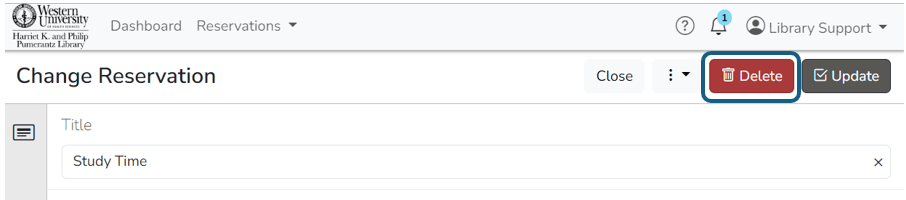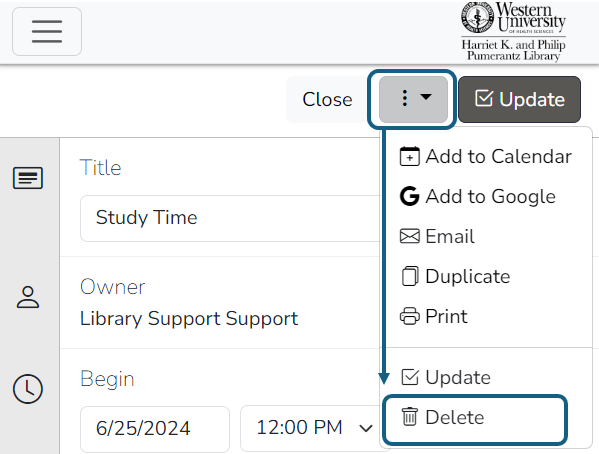Study Room Policy and Reservations
Do you need a space to study with your classmates or would you like to use the treadmill while studying? Reserve a library space in Booked today.
On this page:
Who can use the library study rooms?
- A WesternU ID Badge is needed to access Group Study Rooms.
- A WesternU email username/password is needed to use the online reservation system.
- Reservations may be made online for groups of two or more students.
- Individual students may check in at the front desk to make a study room booking, depending on availability.
WesternU alumni, who have a WesternU ID badge, may use the study rooms on a drop-in basis during June and July when most classes are not in session.
Using the Study Rooms
You can make a reservation online through Booked or contact us at circ@westernu.edu, 909-469-5323, or visit us.
The reservation must start and end during the next 24 hours. For example, it is 8:00 am on Monday and you want to reserve a room from 7:00am-11:00am on Tuesday. This reservation will not go through on Monday at 8:00am. You will need to wait until Monday at 11:00am to reserve a room the next day that will end at 11:00am.
Reserve through the Schedule
- From the Schedule page, go to the day you want to reserve a room.
- Select an available time slot.
- Fill out the “New Reservation” form.
- Select “Save”.
- You will receive a confirmation email. If you do not, check your notification preferences.
Reserve from Resource Maps (Floor Maps)
- Go to the Resource Maps page (Under the “Reservations” dropdown menu).
- Select the floor, date, and time.
- Select “View Availability”.
- Select a “green” room to start reserving the space.
- Fill out the “New Reservation” form.
- Select “Save”.
- You will receive a confirmation email. If you do not, check your notification preferences.
Pink rooms are not available for the date and time selected.

Study Room Video Tutorial
If you no longer need a study room, cancel it on Booked or contact us at circ@westernu.edu or 909-469-5323.
Canceling on Booked:
- Open your reservation.
- The “Modify Reservation” window will open.
- On larger screens: Select the “Delete” button.

- On mobile or smaller screens: Select the icon with the 3 vertical dots.

- On larger screens: Select the “Delete” button.
- The “Delete” window will open. Select “Delete” to confirm.
- A confirmation message will appear. Select “Close”.
You can access your reservation from your email confirmation, dashboard, or from the bell icon.
- Open your reservation. This will open the “Modify Reservation” window.
- Adjust your reservation.
- If you are extending the time, select “View Availability” to check the free time slots.
- Select “Update”.
Start by selecting your favorite rooms:
- Go to the Booked Dashboard.
- Select the “star” icon next to the room or add it from the “Add Favorite Resource” dropdown.
- Your favorite rooms will appear at the top of this list.
Then, filter the “Schedule” to show only your favorite rooms:
- Go to the Booked Schedule.
- Open the Filter on the left side of the page.
- Choose “Select Favorite Resources”.
- Select “Filter”.
- Your favorite rooms will display until you clear the filter.
By default, all options are set to “Send me an email”. To modify notifications:
- Log in to Booked.
- From the top right of the page, select your name.
- Select “Notification Preferences”.
- Modify the selections and select “Update”.
Currently, we only support email notifications.
Whiteboards: Portable white boards are available on the 3rd floor, and are available on a first come-first serve basis. Whiteboard markers and dry erase boards are available at the 1st floor Library Services desk.
Digital Resources: Study rooms 108, 305, 307, 308 contains a digital monitor for students to connect their devices to for study purposes.
| Room | Reservation Length | Occupancy |
|---|---|---|
| Study Rooms | 30 minutes to 4 hours
If there is availability, you may reserve additional time. |
Varies; most rooms are generally 4 to 5 people |
| Treadmill Room 304 | 30 minutes per day | 1 person |
The reservation will be held for 15 minutes. After 15 minutes, the reservation will be released.
Reserve Treadmill Room 304

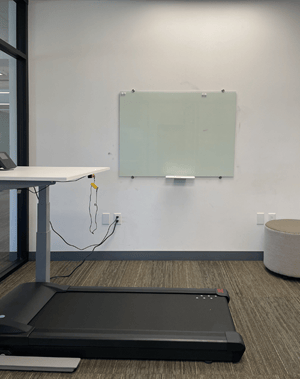
Treadmill Desk Access
WesternU students must initiate request to use the treadmill desk by accessing and completing the Treadmill Desk online training and sign the Treadmill Desk Use form to be eligible to use the equipment. The Treadmill Desk online training consists of (1) watching the Treadmill Desk instruction video; (2) reading the Treadmill Desk Use form thoroughly, sign and date. These are available on SharePoint. Step one must be completed each academic year (August 1 – July 31) to use the equipment. Once a student has completed these steps, Booked may be used to reserve study room #304 on a first come, first served basis.
Location of Equipment
The Treadmill Desk is located in study room #304 on the third floor of the PLC. Treadmill Desk users must follow all guidelines set forth in this policy and related procedures and forms.
Safe and proper use of equipment
- Only one person may reserve study room #304 at a time.
- Each user is allowed to make one 30-minute reservation per day.
- Users are able to book one extra 30-minute session a day at the library front desk, for a total of one hour of usage a day.
- The Treadmill Desk is set at a pace of 2.0 miles/per hour.
- Users must not adjust settings for the safety of other users.
- All belongings must be placed away from the Treadmill Desk and not near or on the Treadmill Desk.
- Beverages must be in closed containers.
- Wear proper shoes and clothing for this activity so as avoid a trip hazard or other possible injury.
- All issues concerning the Treadmill Desk equipment must be reported immediately to Library Staff.
- Refer to the Treadmill Desk Use form for more information.
Notice: Failure to follow all policies and other applicable university and library policies may result in a temporary or permanent suspension of access to this equipment.