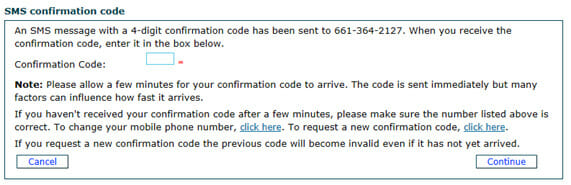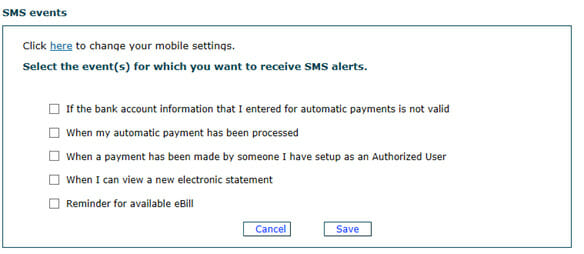CASHNet is Western University of Health Sciences online payment system. This system eases the payment process by allowing payments to be made at anytime, anywhere. From this secure site, payments can be made to a student account by electronic check or international wire transfer.
EBilling is a convenient and reliable alternative to paper bills. You will be sent an e-mail notification to your WesternU email account when an eBill is available for viewing. Each person with access to the eBill can receive e-mail notifications when a new eBill is generated. It is important that your email be up to date in order to avoid missing important notifications. You can also set up text message alerts and reminders in CASHNet by selecting “SMS Alert Setup” under Account Details.
See below for detailed instructions on How to Set Up Text Alerts.
After logging into CASHNet using your ID and PIN, please follow these instructions to set up text alerts:
- Under Account Details, select SMS Alert Setup

- Select a wireless provider
- Enter your mobile number, and select continue

- A confirmation code will be sent to the number provided
- Enter your confirmation code, and select continue
- Click OK to continue

- Select your preferred SMS alerts
Once a check payment is received by the Bursar’s Office, whether in person or online, such remittance is transmitted to the bank for processing and we cannot cancel or stop payment. You may contact your bank directly to stop payment. However, you will be assessed a “returned item” service charge on your student account.
You can access your eBill at any time by logging in to Self-Service using your student ID and PIN, select Student Services Menu, and then select View/Pay Student Account. You will then be directed to your main Student Account Online page, where you can access your eBills by selecting “Your Bills.”
CASHNet is available 24 hours a day, 7 days a week (even holidays!). The Bursar’s Office is only available Monday-Friday, 8:00AM-5:00PM. You can conveniently manage CASHNet from your home anytime, and you will not have to wait in line!
All students will receive an eBill. The option of printing a bill after it is made available to the individual is completely up to that person.
CASHNet payments can be made using electronic check and foreign currency. Alternatively, you can mail your payment by check, money order, or cashier’s check. Please see the Payment Options page for detailed information on payment methods.
Please see the Login and Payment Instructions page for detailed instructions on how to make a payment using an electronic check.
If paying by e-check, utilizing ACH through your checking or savings account, there is no charge. Make sure that you follow the instructions very carefully when inputting your bank’s routing number and account number.
You will need the following information to complete your online payment via e-check:
Account type (Checking or Savings)
Checking or Savings Account Number
The Bank Routing Transit Number
The Account Holders name (First and Last as it appears on the account)
A payment will be reflected on the account as soon as it is submitted. However, there may be a short delay before a payment is reflected on your account during heavy payment activity. If you receive confirmation of your payment, please do not re-submit it- the payment was successful. Please reference the receipt that was sent to the email you provided.
Please see the Login and Payment Instructions page for detailed instructions on how to make a payment by international wire transfer.
Your Foreign Currency payment will be considered as a pending transaction until the appropriate funds have been transferred.
- A transaction that is PENDING will not release holds, permit registration for classes, or credit your Student Account. It is the payer’s responsibility to fill out the appropriate forms that are requested for a Foreign Currency payment after the transaction has been initiated.
- A foreign currency payment does not post to your student account until it is initiated with your foreign bank
- It may take 2-5 business days from the date you deliver the printed transaction form to your foreign bank to transfer the funds via Western Union to Western University of Health Sciences, before the payment is applied to your account.
You can pay in another currency, such as the U.S. dollar. Your payment will arrive in U.S. dollars quickly, and without any additional bank charges. You will then receive payment instructions to process at your local bank to complete the International Funds Transfer. You will be able to track your payment on your student account through CASHNet and once the transfer has been completed your student account will be updated automatically.
Please see the Tuition Schedules page for information on tuition due dates.
You will be assessed a $50 late fee until your account is satisfied. If receiving financial aid you are still responsible to settle your account by the due date or late fees may apply. A hold will be placed on your account if you have a past due outstanding balance. Holds prevent registration, graduation, and the release of transcripts.
In order to reduce the risk of your payment being returned, please verify that you have correctly entered your routing and account numbers before you submit your payment. A $20 fee will be applied to the Student Account if the Bursar’s Office is unable to secure the funds from the account you provided. Returned electronic checks are treated the same as any dishonored item. This includes insufficient funds or invalid account or routing numbers. (Fee is subject to change). In addition, the student may also be charged a $50 late payment fee if tuition and fees are not paid by the due date as a result of a dishonored item.
An Authorized User is a parent or other individual a student sets up for access to make payments to their student account. An Authorized User can make payments from a regular checking or savings account, receive new eBill email alerts, and view eBills.
- Students can set up multiple authorized users for access to this website.
- Authorized Users can view their payment activity and saved payment methods.
- Authorized Users cannot view student’s grades or student and other Authorized Users’ saved payment methods on this website. In accordance with the Family Educational Rights and Privacy Act of 1974 (FERPA), a student’s financial record may not be shared without their consent. The Bursar’s Office staff will not disclose any information regarding a student unless we have permission from the student.
Once logged into CASHNet, the student and only the student has the authority to grant access to anyone he/she chooses. Parents/guardians will get an e-mail notification with username and password set by the student, which will need to be changed on first login within 24 hours. Parents/guardians will need to have a valid e-mail address to be able to make use of this service.
See below for details on how to set up an authorized user.
- Students will need to login to CASHNet through Self-Service.
- On the home screen, the bottom left box labeled “Authorized Payer PINs” will allow you to “Add New.”
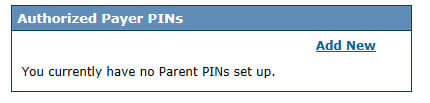
- Choose the account preferences for the authorized user. This includes: ability to login, permission to access electronic bills and notifications, permission to access 1098T, and text message notifications. We strongly recommend setting up text message alerts and checking emails consistently for important alerts and deadlines.
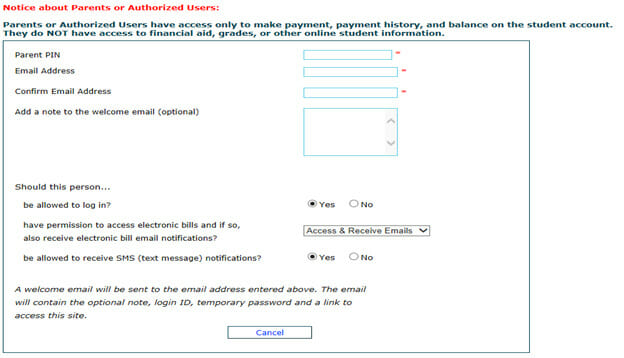
- A welcome email will be sent to the email provided.
- Open the email: it contains the login ID, temporary password, and a link to directly access the site. Note: authorized users must change their passwords within 24 hours of receiving the email, or the link will expire.
Yes, a student can authorize more than one payer.
Yes. Student and authorized users can set-up and pay from multiple accounts. Note: you cannot pay from multiple accounts in the same transaction.
If you have forgotten or misplaced your password, you can receive a reminder email by selecting the “Forgot Password” link on the eBill login page you received. You will then be sent an email with your login ID and a new temporary password.
See below for detailed instructions on How to Set Up Text Alerts.
After logging into CASHNet using your ID and PIN, please follow these instructions to set up text alerts:
- Under Account Details, select SMS Alert Setup

- Select a wireless provider
- Enter your mobile number, and select continue

- A confirmation code will be sent to the number provided
- Enter your confirmation code, and select continue
- Click OK to continue

- Select your preferred SMS alerts
Please see the detailed instructions below:
After logging into CASHNet using your ID and PIN, please follow these instructions to save a payment method:
- Select Add New
2. Enter new electronic check information. Note: this is the only method that can be saved
3. Name your payment method (ex: ‘MyChecking’), and fill in the request information
4. Select Continue
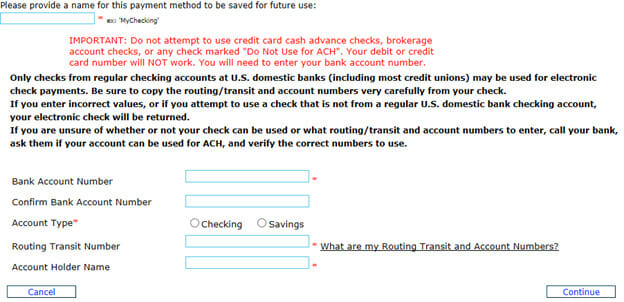
5. You will be redirected to the main Student Account Online page, where
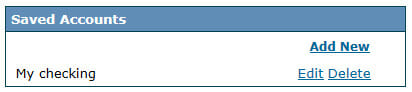
your new payment method will be saved under Saved Accounts.
You can select the “Account Details” link found within your Student Account Online. You will be able to see all transactions that have occurred between the date of the most recent eBill statement and today.
- You should make sure your transactions are done in a secure setting (if you are using a public computer make sure you sign out and close all open browsing windows)
- You should never leave your computer logged into CASHNet when you are not using it
- You should never let anyone else log into your CASHNet account with your account ID and password
- Parents or Authorized Users should log in onlywith their PIN you create for them
- Do not share your login or password with anyone (no one in the Bursar’s Office will ever ask you for your password)
You can pay online, in person, or by mail. The Bursar’s Office accepts cash and checks.
Anticipated financial aid funds cannot be posted to your account prior to 10 days before the start of the term. It is the responsibility of all students to monitor their student accounts regularly throughout the term to ensure all anticipated aid is disbursed, and their account balance is paid in full. To obtain further information on the status of your financial aid, please contact the Financial Aid Office at (909) 469-5353.
Students will not be able to pay the remaining balance until financial aid has been applied to your account. Financial aid is disbursed 10 days prior to the term start date. Please refer to the financial aid disbursement schedule in accordance with your respective program.
Please make sure that your pop-up blocker is disabled. CASHNet has multiple features that require your pop-up blocker to be turned off.
Please contact the Bursar’s Office at (909) 469-5403. Office hours are from 8:00 AM- 5:00 PM, Monday-Friday.